Want a sleek Snapchat story with all the design bells and whistles but not a designer yourself? Snapchat stories are SO easy with Canva, we swear by it!
There are a few snaps you can create on Canva and upload (using Mish Guru) just the once but reuse over and over again. They are like those perfect pair of jeans you always have on rotation or the pasta dish you always make when you are feeling uninspired. We call these the staple snaps for the perfect Snapchat story recipe.
Here’s our quick rundown on the snaps you need and a simple how to create them, using the free online tool, Canva.
The Welcome Snap
We recommend creating a welcoming snap, some brands have decided to use their snap codes to intro their stories- anything that represents your brand works.
The CTA Snap
Give your followers a call to action- tell them to send a snap into your channel for a chance to be featured on your story. Tip: Include a small prize incentive to sweeten the reason to send in (people can be lazy).
The Heads Up Snap
This snap kills two birds with one stone. 1. Because Mish Guru screenshots all content it receives its good to let your followers know. 2. Currently there is no legislation around using Snaps for marketing purposes but notifying followers that you may use their content is the safe way to play the Snapchat game!
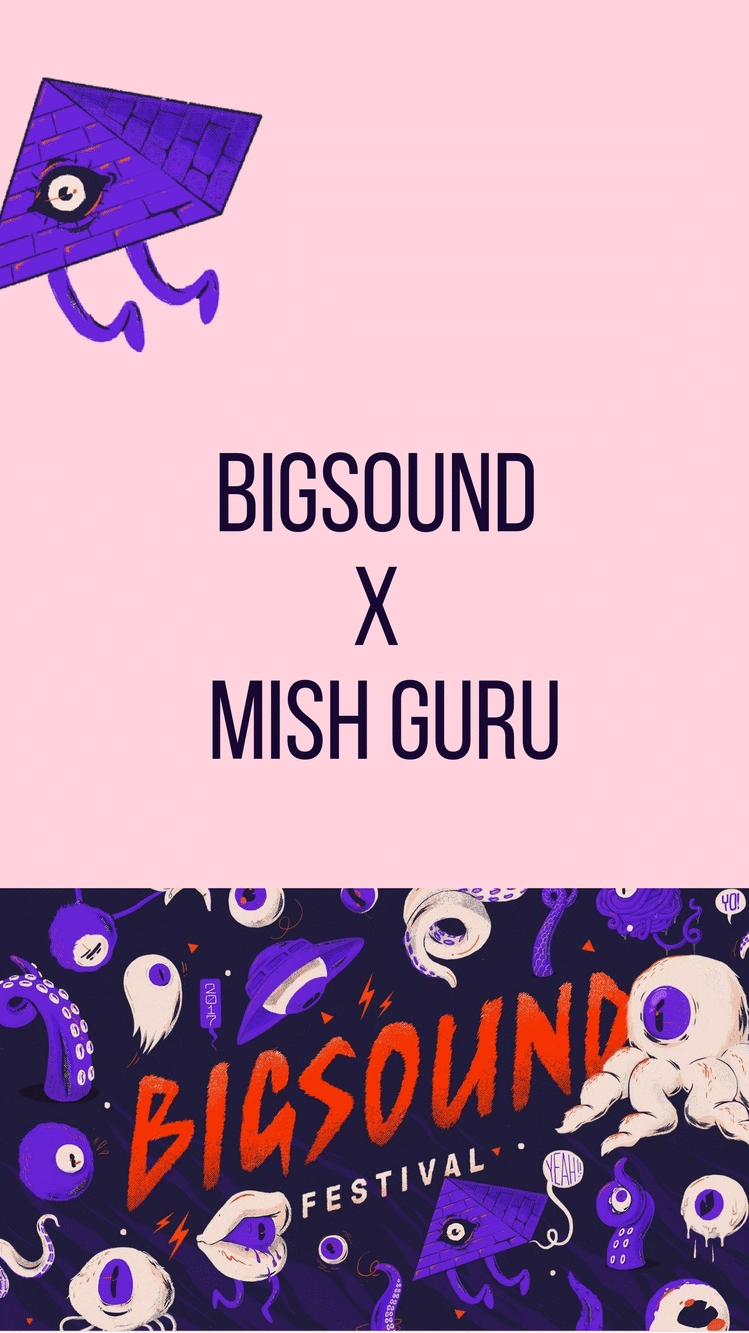
HOW TO: 3 easy steps
Reach Canva here and create an account or log in with Facebook.
Choose your own dimensions
Canva has a plethora of templates, not one for Snap (yet) so you'll need to head to the top right hand corner and hit 'Use custom dimensions'.
The correct dimensions for your Snaps are 1080 px x 1920px.
Upload your brand kit
Canva allows you to design with your brand in mind. You can upload your colours, logos and fonts so that everything you produce is 100% on brand and 100% awesome.
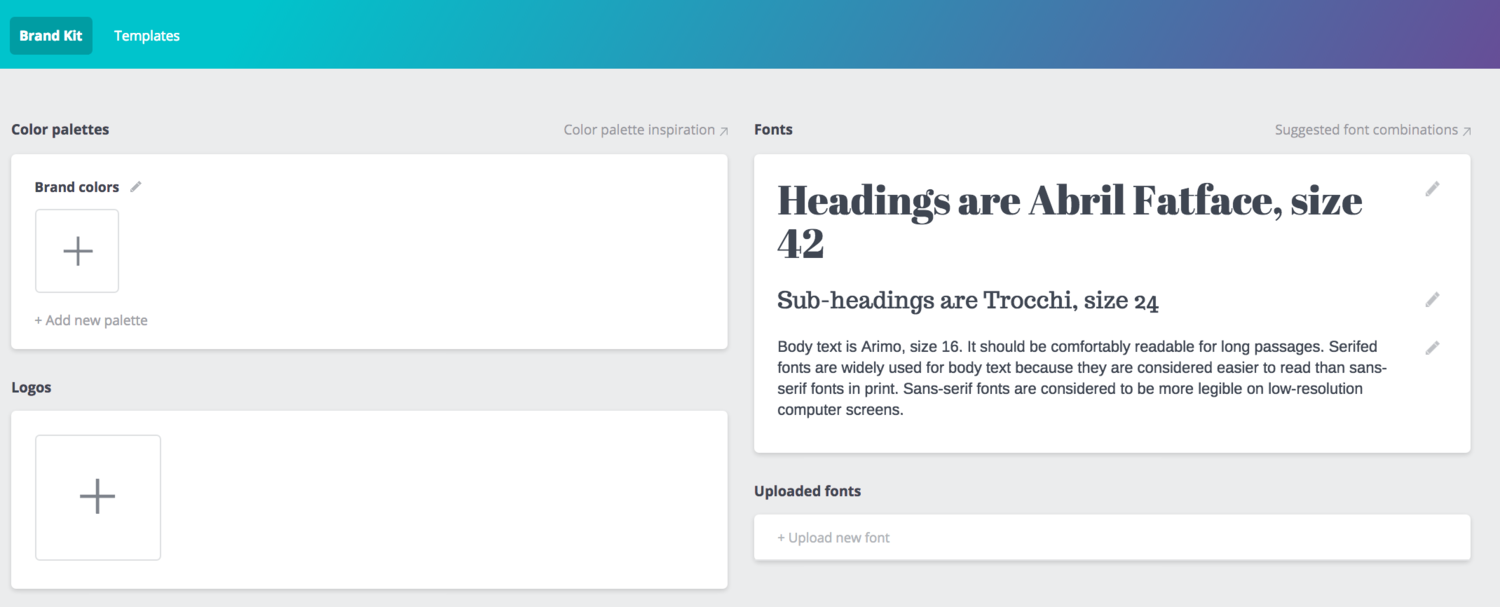
Get creative
Select a background, pop your logo on the snaps and make the most of the elements section which boasts plenty of shapes, frames and icons to make your snaps stand out! When you have finished- export your snaps as JPEG so you can upload to Mish Guru!
Bonus: Snaps that tell your story
Once you have got the hang of Canva, you should be able to quickly create further snaps that can help narrate your stories. Especially useful if you are Snapping at an event or running a User Generated Story.
Once you have the background set on your snap, its easy to use the 'copy' paste and add a different layer of text to the same design.
Take this example of Mish Guru at a festival- creating the individual 'day' snaps let followers know which day is being narrated. It also helps to break up and distinguish the content when you still have Snaps live on your story from the previous days!
Got questions? Contact hello@mish.guru

.png)








